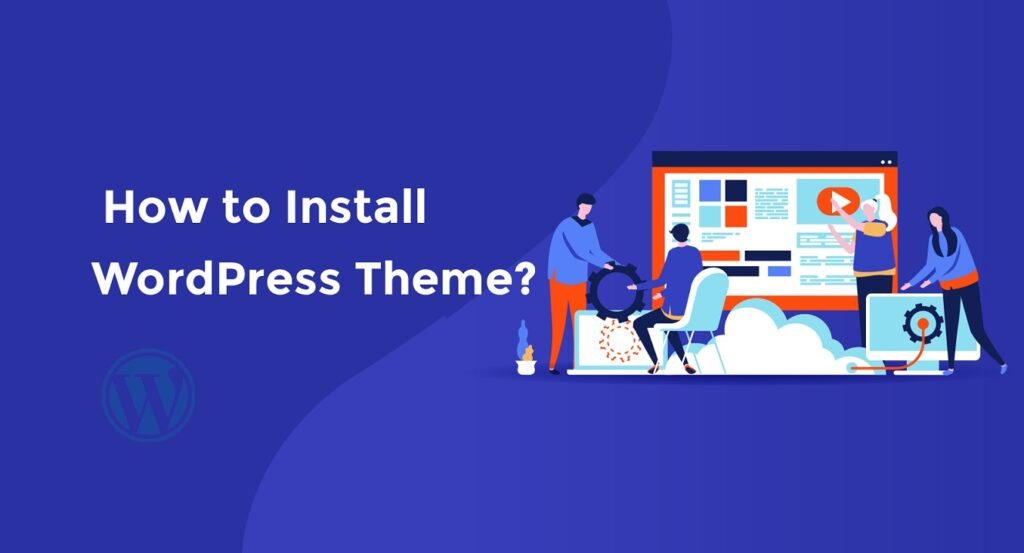If you’re looking to create a beautiful and functional website with WordPress, choosing the right theme is essential. A WordPress theme is a collection of files that determine the look and feel of your website, including its layout, colors, fonts, and other design elements.
But with thousands of WordPress themes available, choosing the right one can be a daunting task. That’s why we’ve put together this step-by-step guide to help you install a WordPress theme and get your website up and running in no time.
In this guide, we’ll cover everything you need to know about installing a WordPress theme, from choosing the right theme to uploading and activating it on your website. Whether you’re a beginner or an experienced WordPress user, this guide will provide you with the knowledge and tools you need to create a website that looks great and functions perfectly.
So if you’re ready to take your WordPress website to the next level, let’s get started with installing a WordPress theme!
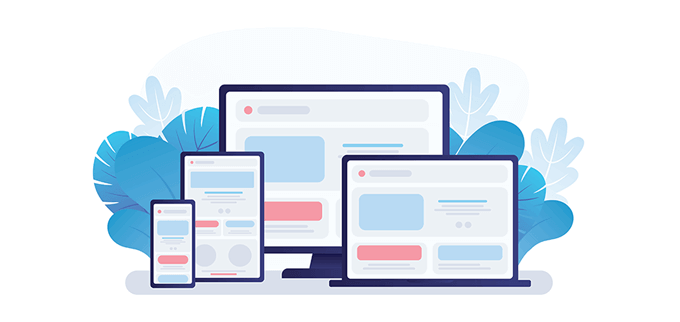
Choosing a Theme: The importance of choosing the right theme for your website
Choosing the right WordPress theme is crucial to the success of your website. A good theme should not only look great, but also be easy to use, customizable, and optimized for search engines. Here are some tips to help you choose the perfect WordPress theme for your website:
-
Consider your website’s purpose: Before choosing a theme, think about the purpose of your website and what you want to achieve with it. Are you creating a blog, an online store, or a portfolio? Different themes are designed for different purposes, so choose one that fits your needs.
-
Look for a responsive design: A responsive design means that your website will look great on any device, from desktops to smartphones. This is important because more and more people are accessing the internet on mobile devices, and Google now prioritizes mobile-friendly websites in search results.
-
Check for customization options: A good WordPress theme should be easy to customize, allowing you to change colors, fonts, layouts, and other design elements to fit your brand and style.
-
Read reviews and ratings: Before choosing a theme, read reviews and ratings from other users to get an idea of its quality and reliability. Look for themes with high ratings and positive reviews, and avoid those with low ratings or negative feedback.
-
Consider SEO optimization: A good WordPress theme should be optimized for search engines, with clean code, fast loading times, and other features that help improve your website’s visibility in search results.
By following these tips, you can choose a WordPress theme that not only looks great, but also helps you achieve your website’s goals and objectives. Once you’ve chosen a theme, it’s time to install it on your WordPress site, which we’ll cover in the next section.
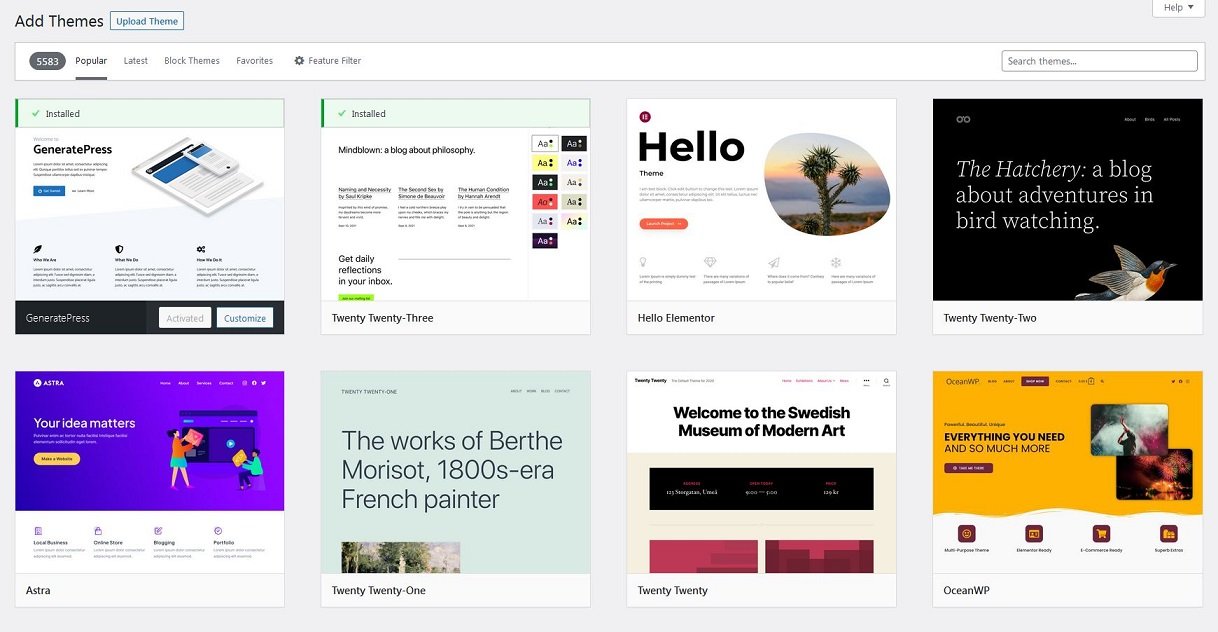
Downloading a WordPress Theme
Once you’ve chosen a WordPress theme that fits your needs, it’s time to download it. There are two main ways to download a WordPress theme: from the WordPress theme repository or from a third-party theme provider.
To download a theme from the WordPress theme repository, follow these steps:

-
Log in to your WordPress dashboard and navigate to Appearance > Themes.
-
Click the “Add New” button at the top of the page.
- Use the search bar to find the theme you want to download, or browse through the featured, popular, or latest themes.
-
Click the “Install” button next to the theme you want to download.
-
Once the theme is installed, click the “Activate” button to make it your active theme.

To download a theme from a third-party theme provider, follow these steps:
-
Go to the website of the theme provider you want to use.
-
Browse through the available themes and choose the one you want to download.
-
Click the “Download” button or follow the provider’s instructions for downloading the theme.
-
Save the theme file to your computer.
-
Log in to your WordPress dashboard and navigate to Appearance > Themes.
-
Click the “Add New” button at the top of the page.
-
Click the “Upload Theme” button at the top of the page.
-
Choose the theme file you downloaded and click the “Install Now” button.
-
Once the theme is installed, click the “Activate” button to make it your active theme.
By following these steps, you can download a WordPress theme from either the WordPress theme repository or a third-party theme provider and install it on your website. In the next section, we’ll cover how to upload and install the theme on your WordPress site.
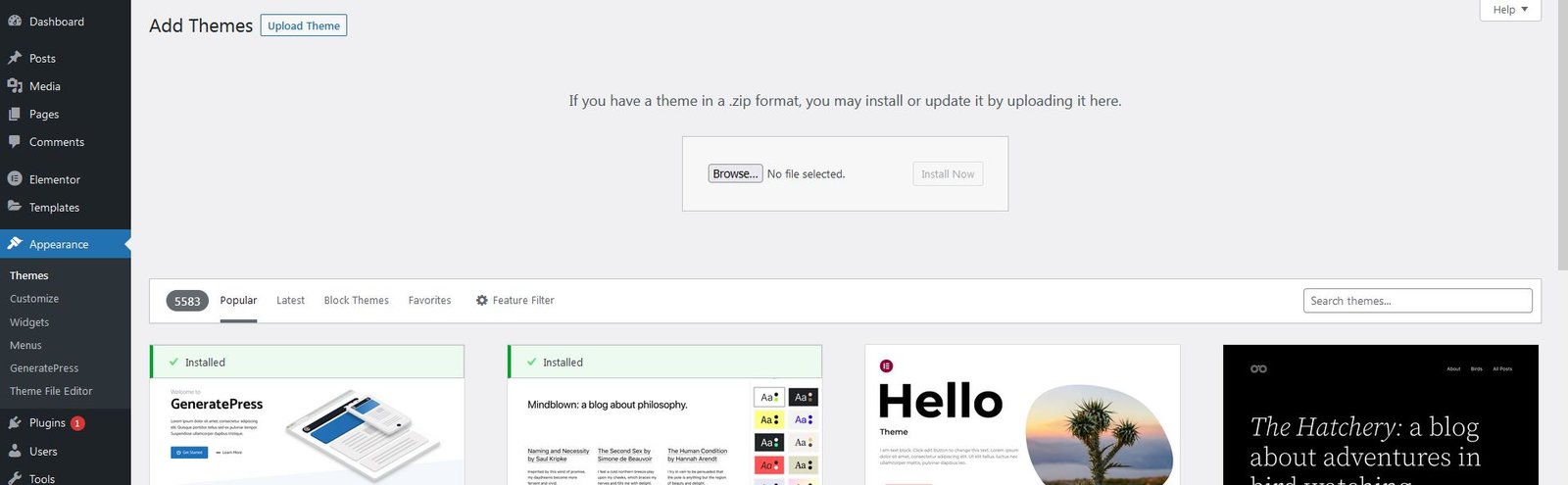
Uploading a Theme
Once you’ve downloaded a WordPress theme, it’s time to upload it to your WordPress site. There are two main ways to upload a theme: through the WordPress dashboard or via FTP.
To upload a theme through the WordPress dashboard, follow these steps:
-
Log in to your WordPress dashboard and navigate to Appearance > Themes.
-
Click the “Add New” button at the top of the page.
-
Click the “Upload Theme” button at the top of the page.
-
Choose the theme file you downloaded and click the “Install Now” button.
-
Once the theme is installed, click the “Activate” button to make it your active theme.
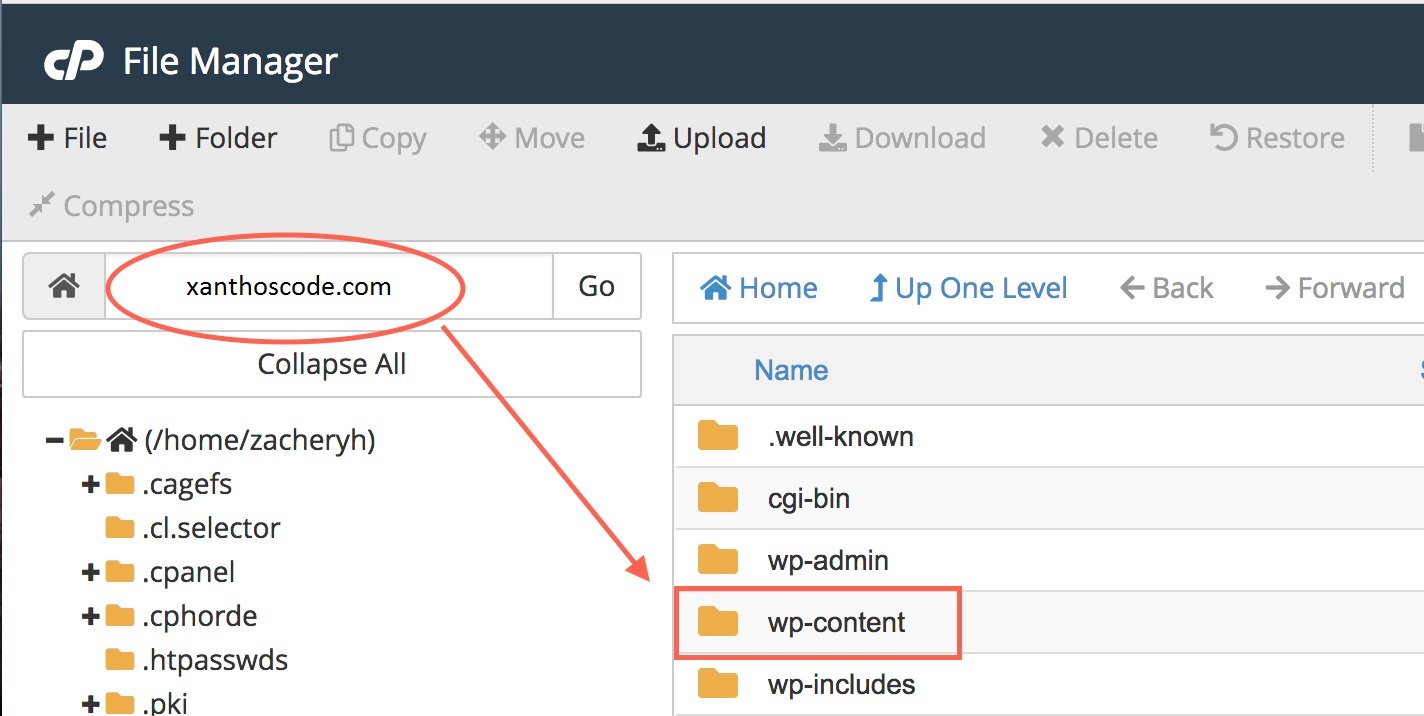
To upload a theme via FTP, follow these steps:
-
Download and install an FTP client, such as FileZilla.
-
Connect to your website’s server using your FTP client.
-
Navigate to the wp-content/themes directory.
-
Upload the theme folder you downloaded to the themes directory.
-
Log in to your WordPress dashboard and navigate to Appearance > Themes.
-
Click the “Activate” button next to the theme you just uploaded to make it your active theme.
By following these steps, you can upload a WordPress theme to your website using either the WordPress dashboard or FTP. In the next section, we’ll cover how to activate the theme and customize it to fit your needs.
Activating a WordPress Theme
Once you’ve uploaded a WordPress theme to your website, it’s time to activate it. Activating a theme is easy and can be done through the WordPress dashboard.
To activate a theme, follow these steps:
-
Log in to your WordPress dashboard and navigate to Appearance > Themes.
-
Find the theme you want to activate and click the “Activate” button.
-
Once the theme is activated, you can customize it to fit your needs.
Customizing a WordPress theme can include changing the colors, fonts, layouts, and other design elements to match your brand and style. To customize a theme, navigate to Appearance > Customize in your WordPress dashboard.
From there, you can use the customization options provided by the theme or install a plugin that adds more customization options. Some popular customization plugins include Elementor, Beaver Builder, and Divi.
By activating and customizing a WordPress theme, you can create a website that looks great and functions perfectly. In the next section, we’ll cover common issues that may arise when installing a WordPress theme and how to troubleshoot them.

Troubleshooting The Installation of a WordPress Theme
While installing a WordPress theme is usually a straightforward process, there are some common issues that may arise. Here are some tips for troubleshooting these issues:
-
Theme not installing: If you’re having trouble installing a theme, make sure that the theme file is in the correct format (usually a .zip file) and that it’s not too large. You may also want to try uploading the theme via FTP instead of the WordPress dashboard.
-
Theme not activating: If you’re having trouble activating a theme, make sure that it’s compatible with your version of WordPress and that it’s not conflicting with any other plugins or themes. You may also want to try deactivating other themes and plugins to see if that resolves the issue.
-
Theme not displaying correctly: If your theme is not displaying correctly, make sure that it’s compatible with your version of WordPress and that it’s not conflicting with any other plugins or themes. You may also want to try clearing your browser cache or disabling any caching plugins you’re using.
-
Theme customization issues: If you’re having trouble customizing your theme, make sure that you’re using the customization options provided by the theme or a compatible plugin. You may also want to try disabling any conflicting plugins or contacting the theme developer for support.
By following these tips, you can troubleshoot common issues that may arise when installing a WordPress theme and ensure that your website looks great and functions perfectly. In the next section, we’ll summarize the key points of this guide and encourage you to explore different themes and customize your WordPress site to fit your needs.
Conclusion
Installing a WordPress theme is an essential step in creating a website that looks great and functions perfectly. By following the steps outlined in this guide, you can choose a theme that fits your needs, download and upload it to your WordPress site, activate it, and customize it to match your brand and style.
While there may be some common issues that arise when installing a WordPress theme, these can usually be resolved by troubleshooting or seeking support from the theme developer or WordPress community.
Remember that your website is a reflection of your brand and should be designed to meet your goals and objectives. By exploring different themes and customizing your WordPress site, you can create a website that stands out and engages your audience.
So go ahead and start exploring the world of WordPress themes, and don’t be afraid to experiment with different designs and customization options. With the right theme and a little creativity, you can create a website that looks great and functions perfectly.